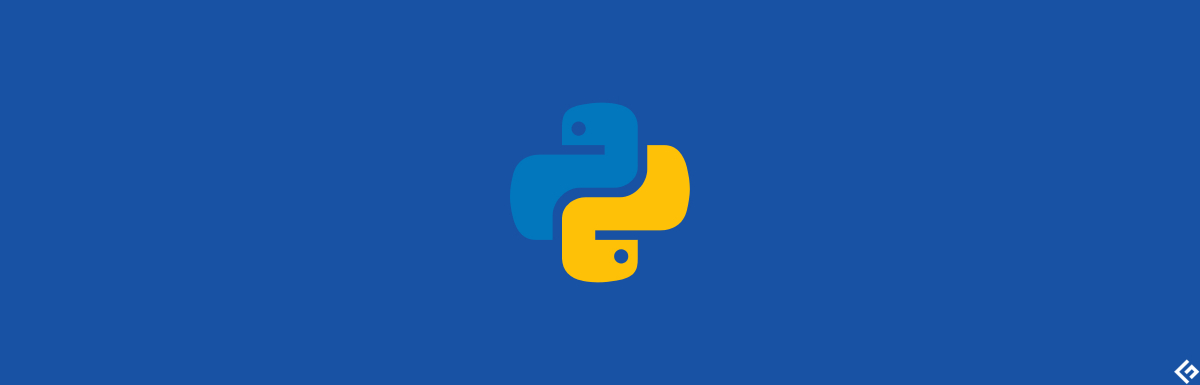Python has an extensive index of available modules and packages that you can use in your projects. Often, downloading them or keeping them updated is a challenge, especially if your project is huge or needs to maintain multiple such projects. That’s where pip comes in. It can install packages from Python Package Index (PyPI) and other supported indexes listing Python packages. In this article, we’ll cover installing pip on CentOS, Ubuntu, and Windows.
Installing pip
pip is already installed if you are using Python 2 >=2.7.9 or Python 3 >=3.4 downloaded from python.org or if you are working in a Virtual Environment created by virtualenv or venv. You may refer to my previous article about installing Python 3. Make sure to upgrade pip, though. Use the below command to check whether pip is installed: CentOS/Ubuntu: Windows:
Using Repositories
CentOS: On CentOS, we can use yum to install pip if it is not pre-installed on the system. First, we need to enable epel-release repository as: Then run yum update to update your packages. Once completes, install pip using yum as: Ubuntu: On Ubuntu, if pip is not pre-installed on your system, you can install it using an apt tool as: Or for Python 3 as: Windows: pip comes packaged with Python setup on Windows. If you need to install it separately, follow the next section, which works on all platforms.
Install with get-pip.py
Warning: Be cautious if you are using a Python install managed by your operating system or another package manager. get-pip.py does not coordinate with those tools and may leave your system in an inconsistent state. To install pip using get-pip.py script, first securely download the script using curl or wget or your favorite download manager as: Then execute get-pip.py from the downloaded directory as to install pip: CentOS/Ubuntu: Windows:
Upgrade pip
If required, you can upgrade your pip version using the following commands: CentOS/Ubuntu: Windows:
Downgrade pip
There may be circumstances that you may need to downgrade your pip version to a specific version; you can always do that using: CentOS/Ubuntu: Windows:
Using pip
Once pip is installed on your system, you can search and install any available Python modules. To search for any package use: For example, if you want to search for NumPy package, use: To install the NumPy package, use: If you already have NumPy installed and want to upgrade it, use: This works for any pip supported Python package. To remove a package, run:
Conclusion
You can always get more help and details on supported options by pip with: pip documentation and user guide are available from its official site as well. Always working on Python? Check out these impressive Python IDE for productive development.

![]()