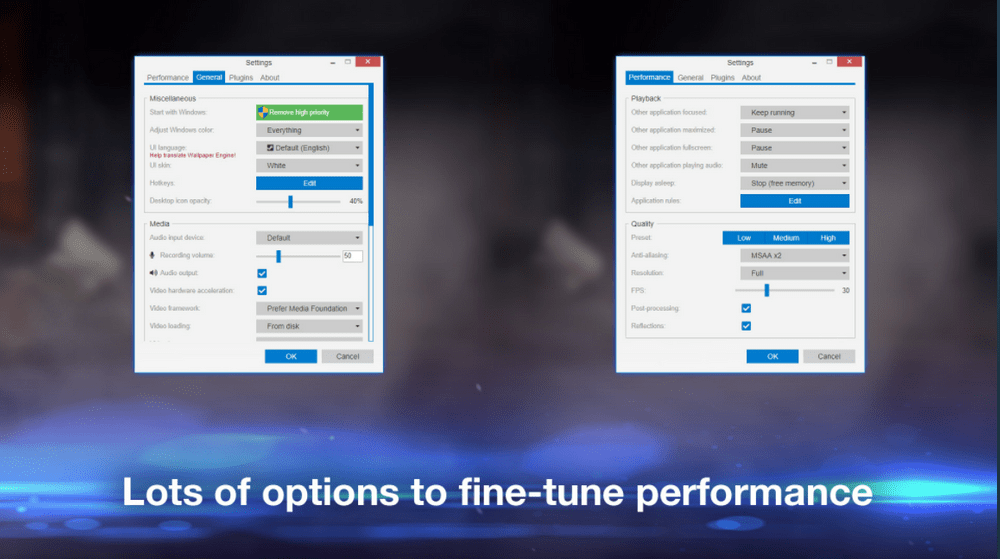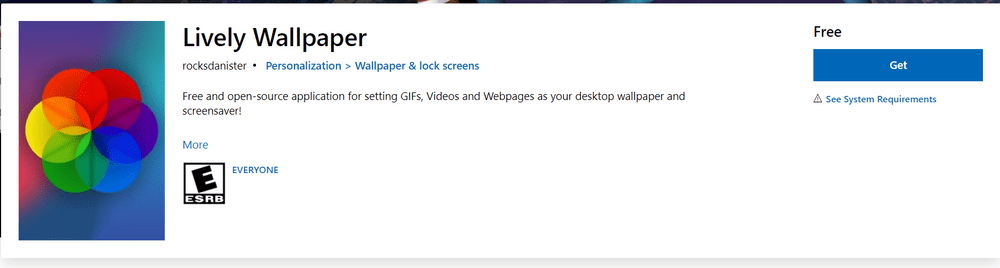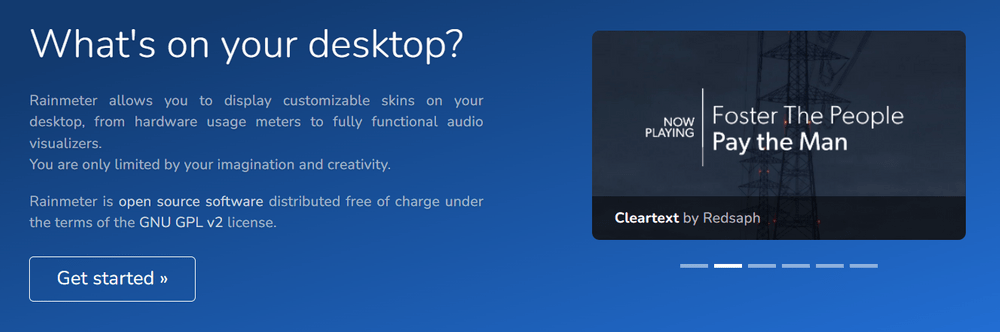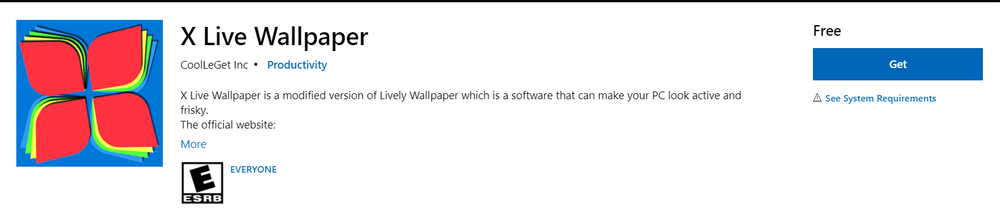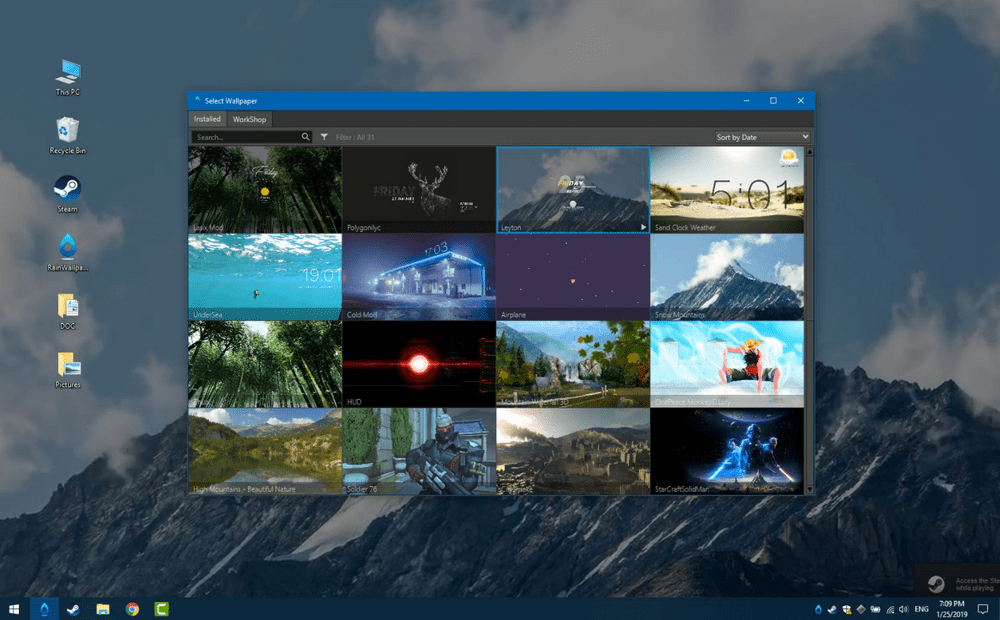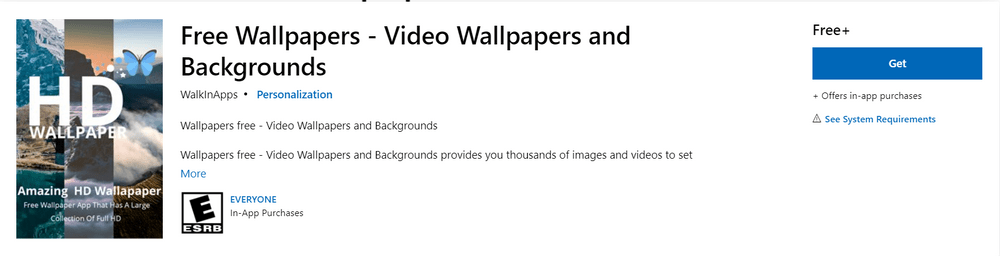But do you know what was still lacking? Even though Windows 11 added many features, it missed out on live wallpapers. Windows users have been waiting for live wallpaper support for a long time now. If you wish to make your Windows 11 Desktop lively, you will have to take the help of other third-party apps and get live wallpapers on your desktop. Such apps will help you to convert videos or GIFs to live wallpapers. Other than that, some apps even provide direct live wallpapers for you to use. Currently, there are thousands of live wallpapers available for Windows 11, but there are pretty few live wallpaper apps for the same. Some of these apps are free to use, while some are subscription-based. So, if you are searching for some apps that can help you change the look and feel of your desktop, check out some of the below Windows 11 Live Wallpaper apps.
Wallpaper Engine
Wallpaper Engine is the best choice for such apps because it even allows you to create your own live wallpapers using hundreds of patterns and images from the library. You can try different variations and mix and match as many wallpapers as you like to create the perfect background for your system. Wallpaper Engine allows you to personalize all the wallpapers, and some of the interactive wallpapers even react when you move or click the mouse. The best thing is that this tool supports a majority of commonly used aspect ratios, so you won’t find it difficult to find the right one for your desktop. Even if you are gaming in the background, you won’t notice any performance difference because of these live wallpapers. But please note that there is no free version available for this app. You will have to pay $3.99 to get a live wallpaper on your Windows 11 system.
Lively Wallpaper
Lively Wallpaper is the first free Windows live wallpaper app that functions smoothly with Windows 11. It is available on the Microsoft Store. So, you can get Windows 11 wallpaper for free from this app. Lively Wallpaper is compatible with most aspect ratios, so you don’t have to worry even if you are using an ultra-wide monitor. Even if the app is free, it doesn’t miss out on any features. You can set videos, animated GIFs, and more as your live wallpaper through this app. Besides that, Lively Wallpaper also allows you to set live wallpapers from different online sources. As the tool is pretty lightweight, you won’t have to worry about your system’s performance being affected. The best thing about Lively Wallpaper is that when you are not on the desktop screen, the app will pause the live wallpaper to save the RAM resources.
Rainmeter
Rainmeter is a powerful tool to add different live wallpapers and widgets to your Windows 11 desktop. If you are thinking about customizing the look of your display and widgets, then this is the right choice for you. Rainmeter allows you to choose from thousands of wallpapers and themes for creating your own desktop background. The reason behind its immense popularity is that it provides plenty of options at low resource usage. Rainmeter can also help you add an animation to static images or use GIFs as live wallpapers. The Windows software is open-source and free to use. So, you can enjoy the entire collection of live wallpapers on Rainmeter to customize the look of your screen.
WinDynamicDesktop
WinDynamicDesktop is a simple and excellent live wallpaper app for Windows 11. The most significant attraction of this app is that you can even add macOS dynamic wallpapers to your Windows 11 OS. So, if you wish to get the look and feel of macOS on your Windows 11 system, then this app can help you out. There is no configuration required for applying any live wallpapers on your system. You can even try out the feature of location-based customization. Here, the background will keep on changing based on the day and time of your location. WinDynamicDesktop also allows you to change the desktop wallpaper automatically. This feature comes in handy when you connect your laptop to the TV, as it will display pictures from your hard drive. As the app is available for free, it is worth trying to upgrade the look of your Windows 11.
HD Wallpaper App Pro
If you are a wallpaper fan, the HD Wallpaper App Pro is a must for your system. You can browse through thousands of wallpapers in HD quality on this app. You can expect new images of nature, space, or anything you like in this app. HD Wallpaper App Pro allows you to set different desktop wallpapers and also lock screen wallpapers. So, you can make your desktop lively with these fascinating wallpapers. You can either change the backgrounds manually or set them to change automatically at a specific time. It is a paid app on Microsoft Store, but it is worth it to change your desktop screen look.
DeskScapes
DeskScapes is another Windows 11 utility tool for customizing your desktop with live wallpapers, videos, and images. You can either use an image from the existing collection or even create something of your own. DeskScapes also offers 50+ special effects to customize the live wallpapers as you like and other color effects. DeskScapes is compatible with multi-monitors and also different resolutions. So, there is no need to worry about the aspect ratio compatibility of every wallpaper. You can easily create an animated live wallpaper and use the preview feature to see how your system will look. DeskScapes offers high-quality dynamic wallpapers to add life to your boring desktop. You can start with a free 30-day trial to get familiar with the tool. You can even purchase the full version of DeskScapes at $3.72.
X Live Wallpaper
If you have used Lively Wallpaper, you will surely like to use X Live Wallpaper because this one is a modified version of Lively Wallpaper. You can make your desktop look active and frisky with this app. X Live Wallpaper allows you to set different videos, GIFs, emulators, and even games as your live desktop wallpaper. All you need to do is drag and drop any webpage or file in the lively windows of the app. This will automatically set it up as a dynamic wallpaper for your system. It is pretty easy to use the tool and adds spice to your desktop screen. Say goodbye to boring desktops with this app.
RainWallpaper
RainWallpaper is a bit similar to Wallpaper Engine. You can completely customize the look and feel of your desktop by adding live wallpapers that contain clocks, weather, images, text, videos, and more. RainWallpaper provides complete customization opportunities to every Windows 11 system. Some of the best features of RainWallpaper include the support for a multi-monitor setup, plenty of controls, designing tools, interaction with system elements, and a few more. Another excellent thing is that whenever you are playing a high-end game or using any app in full-screen, RainWallpaper will stop the dynamic theme from keeping up your system’s performance. RainWallpaper also provides 2D and 3D wallpapers options to play with dynamic appearances. So, you can customize your desktop with a live wallpaper through this tool and not impact the system’s performance even a bit. It is a paid app that you can purchase from Steam.
Free Wallpapers
Free Wallpapers is another free app available on the Microsoft Store that provides you with thousands of videos and images. The artists working at Free Wallpapers select thousands of 4K-quality videos and images for you. The app will make it easy to set a video as your live wallpaper and optimize it to save your system’s battery. You get to choose from various themes and categories when setting your customized live wallpaper. Free Wallpapers app is pretty easy to use and explore. You can search among the entire collection of images and videos to find the right one for your system. If you upgrade to the Pro version, you can even download any wallpaper to your PC.
Conclusion 💻
If you use your computer for daily work, you should consider adding a new look to your system. With Windows live wallpaper, you can add activity to your Windows 11 system and feel lively whenever you turn on your desktop. These apps will be pretty helpful in setting a live wallpaper for Windows 11. Check out these Windows 11 New Features.

![]()